JohN Dee
ArboristSite Operative
How to Resize your Images
Alrighty well I started this thread because alot of picture posters out there put on HUGE Pics which is a pain for the most of us to load so in this thread it will teach you how to make them a nice size.
First of all we need to open paint, so goto: Start > All Programs > Accessories > Paint
Now that we have paint open, it's time to open your picture file you wanna resize.
So now you should have your picture open so we'll get onto the resizing.
Now you have 1 of two options;
The first is to use the Stretch/Skew option which you'll find In:
Paint > Image > Stretch/Skew.
By default it open on 100% which is the current size of your picture. To reduce the size you need to go below 100%. As you can see below i've decided to go with 50%. Fiddle around with the percentages until you get the reduction you want. Note: Height & Width need to have the same percentage or you'll distort the image.
That concludes the first option on how to resize your pics.
Now the second option is for those abit more experienced with paint.
Once again open your picture you want to resize. Now select the Select Tool
Once you've selected the Select Tool Drag it completely over your image
Now find the little dot in the bottom right hand corner and click it and drag your image to the size you want it.
Now once you do that you'll notice you have alot of white stuff left over just simply find the little blue dot and click and drag like you did to resize your pic

Here it is resized

Also don't forget to save it as a PNG Portable Network Graphic, This is the most smallest file size without losing any quality, alternatively if you are running Win 9X save it as a JPEG

Alternatively there is software out there that will do this for you but you have to pay for it, if not fiddle n fuss around with warez getting a copy.
I hope you all learned something from this, any feedback is appreciated.
Good luck with your resizing!
Last edited:
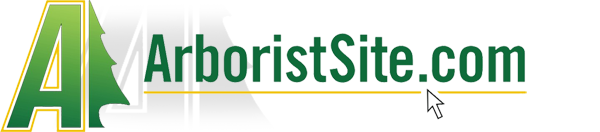
























































 JohN Dee
JohN Dee